After 1 Week of testing and playing around with the Steam Link, here are my thoughts and some fixes.
Unboxing

Front View of the Box
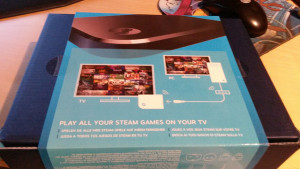
Rear View of the Box

Contents of the Box
What’s in the Box ?
- Steam Link (obviously)
- Network Cable
- HDMI Cable
- Power Adapter with various country specific adapters
- Instruction Sheets
Connecting and setting up the Steam Link
Really easy as 1-2-3. Connect Network cable, HDMI Video cable and Power and you’re ready to go.
After first boot, Steam Link updated itself an rebooted. I was afterwards greeted with a nice blue welcome screen, inviting me to connect either a joypad or a Keyboard / Mouse.

Steam Link updating itself
To link the Steam link to your Computer running the Steam Client, simply select the Computer from the list (which it auto-discovered), and then introduce a 4 digit Pin Code which is then displayed on your Computer. No need to enter a Steam Username / Password combination.
Nice features
- Wake on LAN proposed if remote Computer is shut down / sleeping (Note : remote Computer must support Wake on LAN)
- Can turn off / put to sleep remote Computer
Joypad Configs
- Xbox 360 Controller USB and Wireless Work out of the box, both modes can even power on Steam Link Device.
Note that it seems to me that the Xbox 360 Wireless Controller stays connected for a very long time (15 to 20 minutes) after shutting down the Steam Link, this may drain the battery of the Controller a bit faster.
- PS3 controller USB works out of the box, but I was unable to get a PS3 Controller to pair via Bluetooth
Now onto the Games :
Working:
- Mortal Kombat X
- Dark Souls Prepare to Die Edition
- F1 Race Stars
- BroForce
- DMC (crashes on startup, but there’s a fix, set launch options -nostartupmovie in Steam’s Advanced Properties for that Game)
- Bioshock Infinite (crashes on startup, needed to disable Steam Overlay for this game to fix this issue)
Non Working:
- Saints Row IV (looses focus or game crashes)
Unable to properly kill SR4, relaunched via Big Picture, but Steam told that App was still running. To this point, I was unable to play to Saints Row IV via Steam Link.
Issues / complaints
Aside from a few games that do not work or need adjustment, the Steam Link really gets it’s job done. There is no noticeable lag or performance drop when streaming via a network cable (100Mbit connection)
Of course, during the streaming session the remote Computer will be unusable by someone else. I would love to be able to let it stream in the background while someone else can be using it for other tasks.
Sometimes Windows Mouse is still displayed in Games. I had this with Dark Souls, but the Mouse pointer eventually disappeared after a few minutes. I guess I could move the Mouse Pointer out of Display Area in Windows to get around this.

Dark Souls Prepare to Die Edition streaming to Steam Link
Small Black Border is added on some Games, I suspect this is due to my PC Monitor which only supports 1680*1050, and the black border comes from the up-scaling to Full HD (1980*1080) . Steam Big Picture Mode is displayed properly without borders.

Dark Souls Prepare to Die Edition streaming to Steam Link, notice the Black Border. Mouse Pointer has disappeared after w few minutes
For 55€, this is a great device which brings PC-Gaming to the living room. Some games are better enjoyed when playing on a comfy couch. (i.e. Broforce and Console Ports)



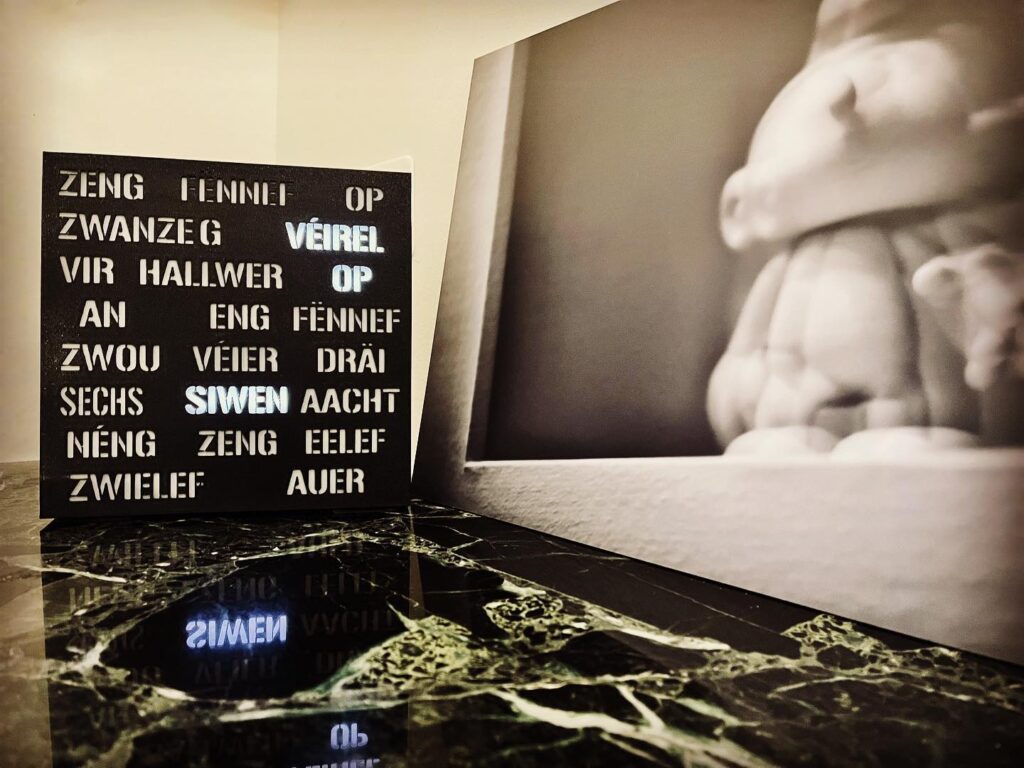




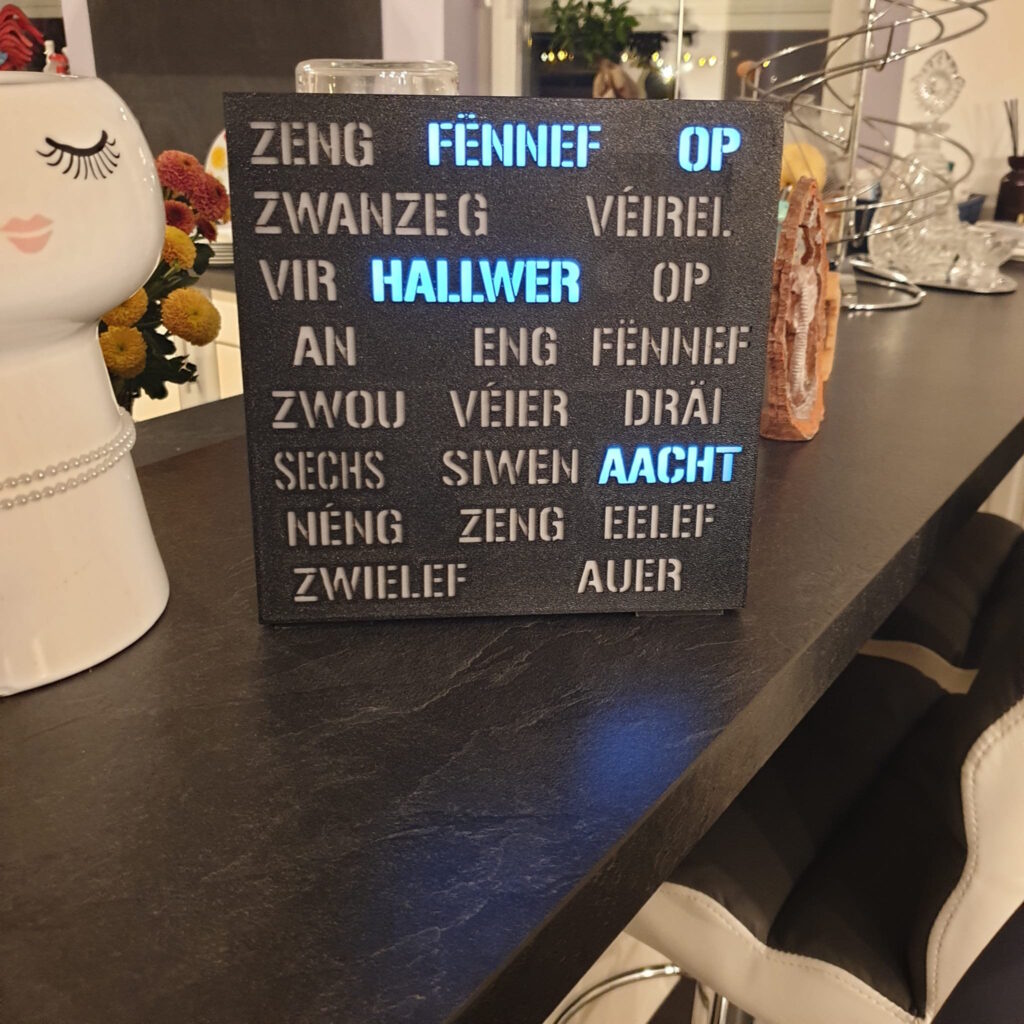
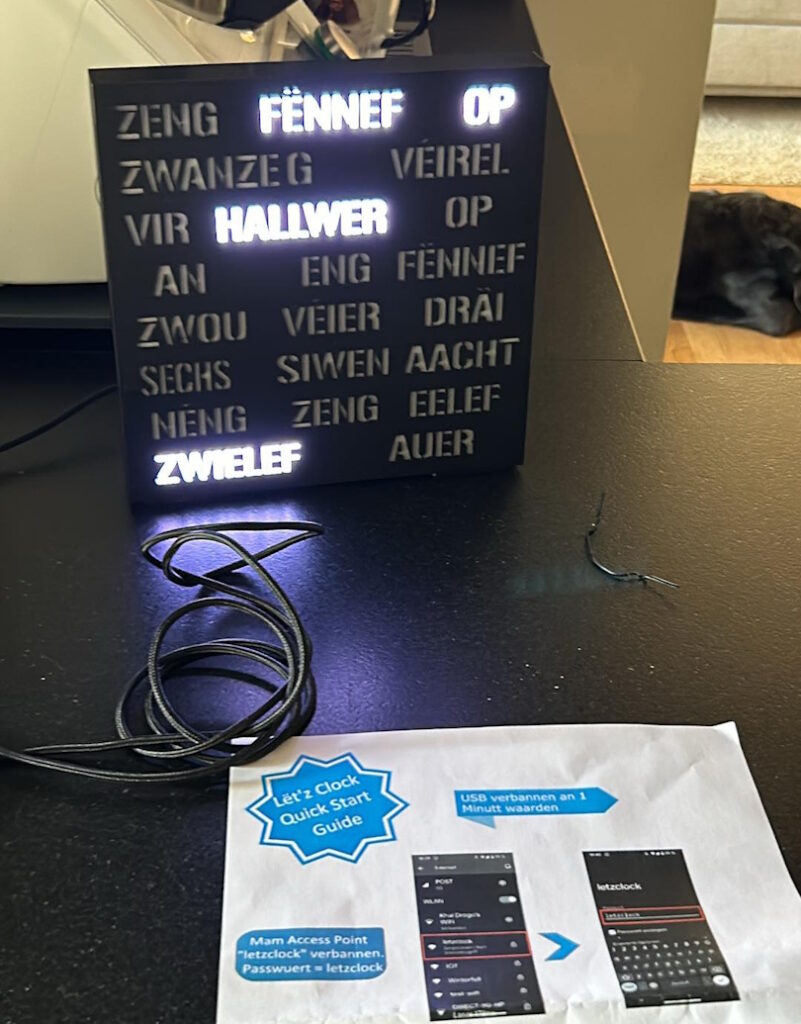
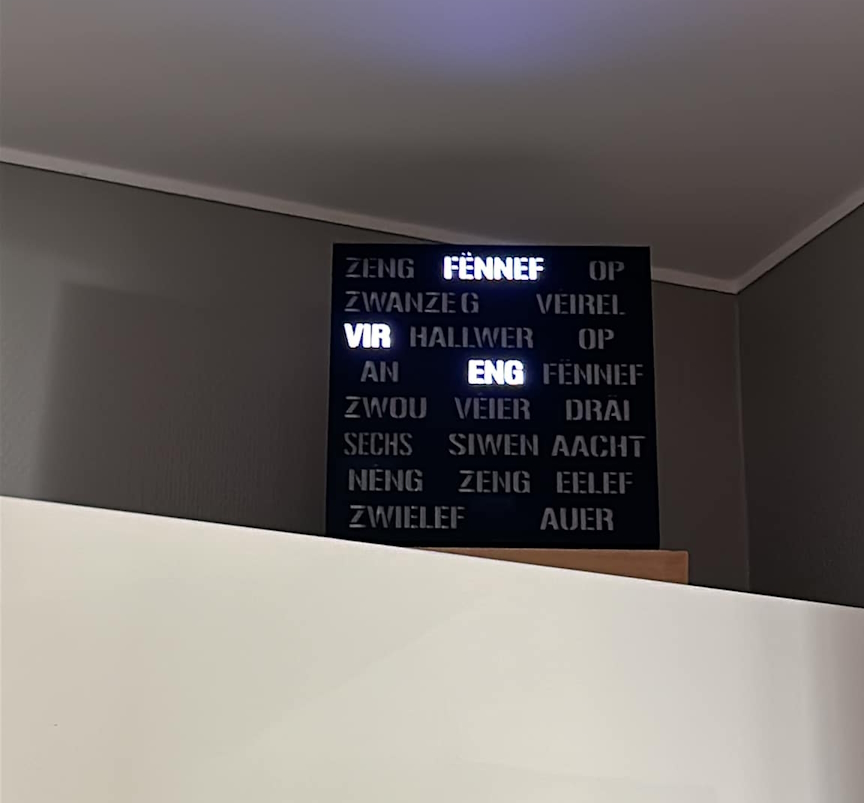


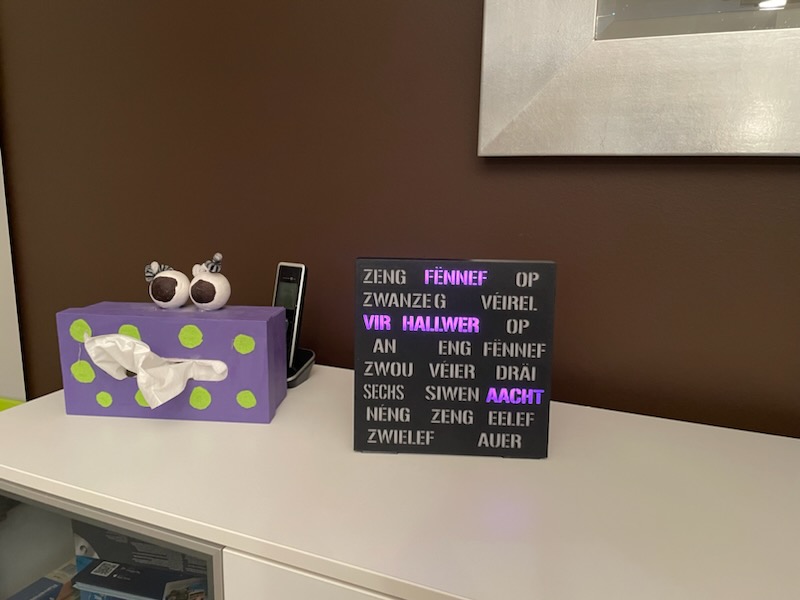



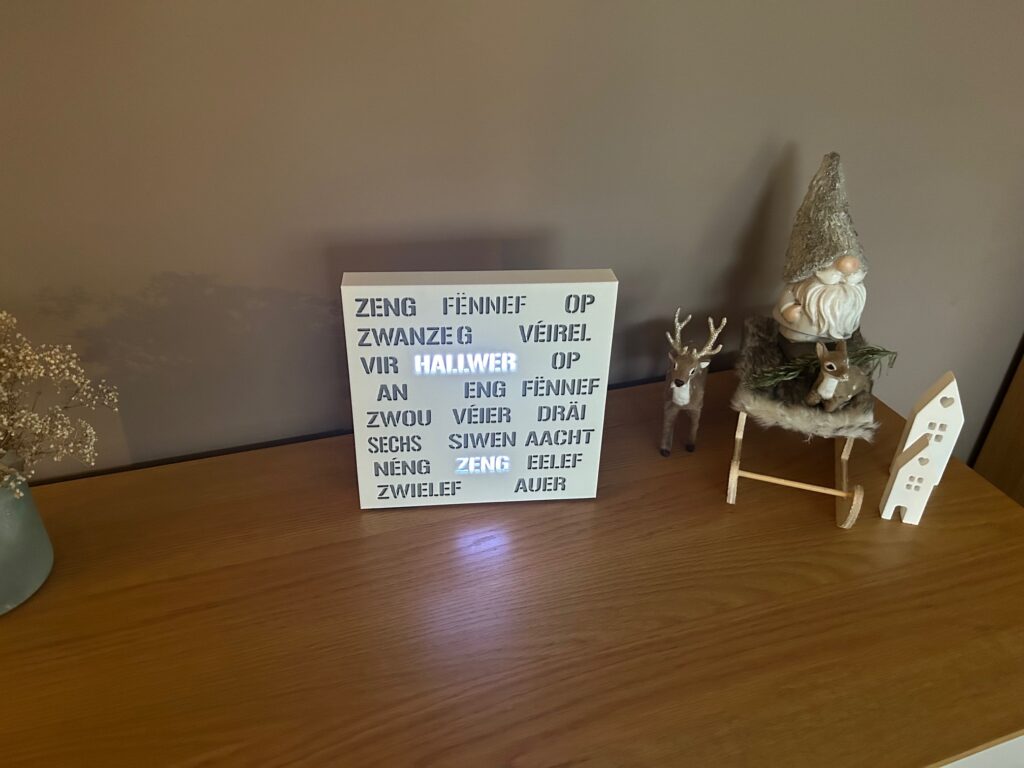

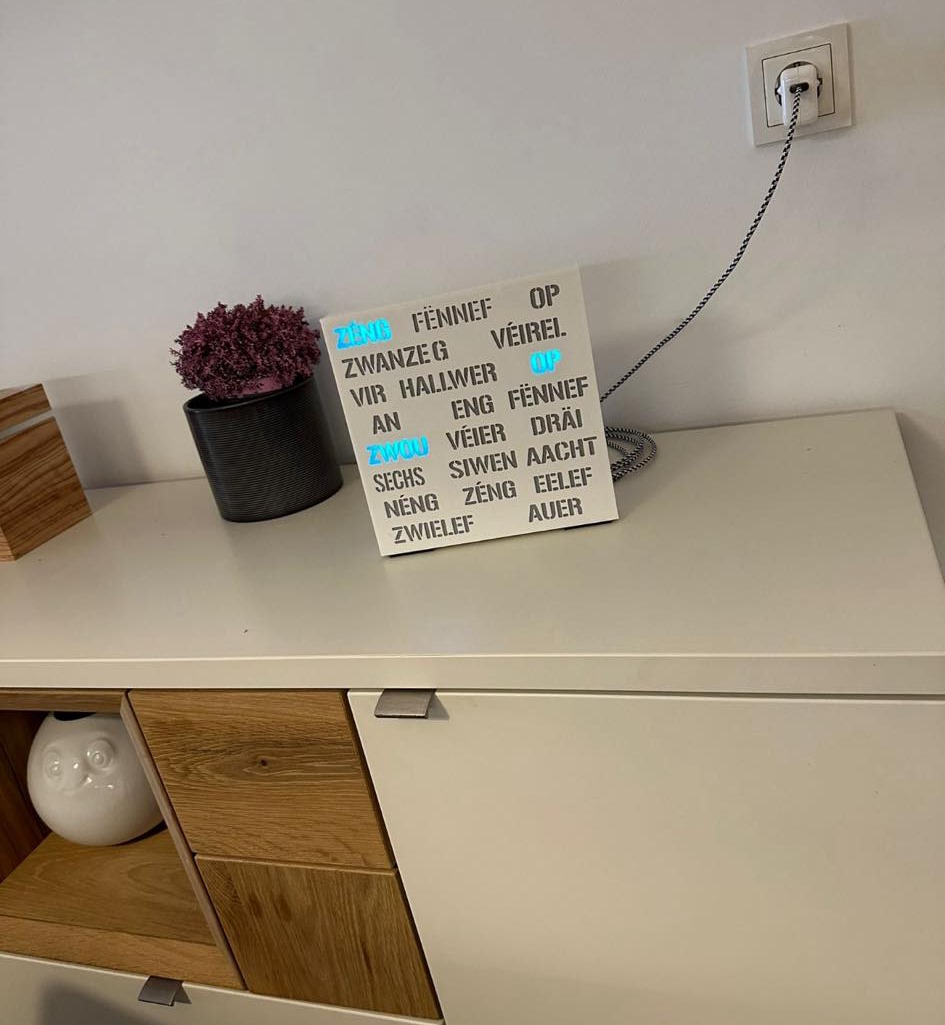
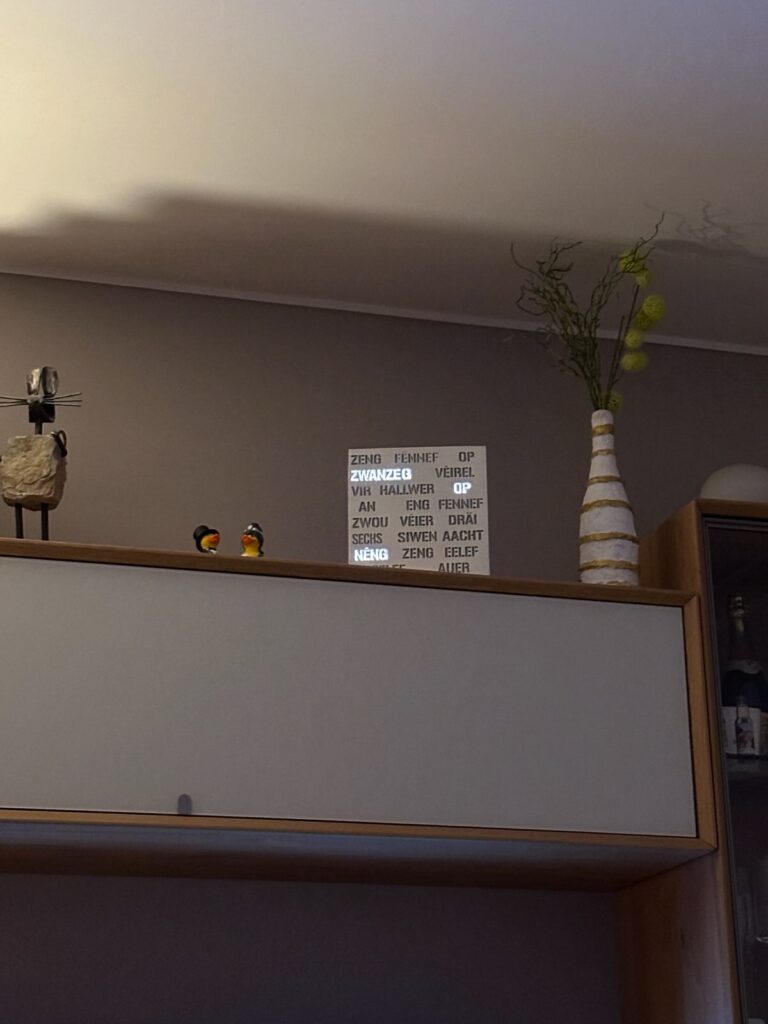



Rezent Kommentare