If you have a Notebook with an Intel HDA -Conexant Waikiki Chipset like me, and have ever had trouble to get sound working in Linux, then this is for you.
Recently , I installed Fedora 11 onto my Toshiba Notebook. Everything went fine, except that there’s no sound coming from the speakers at all .
Symptoms :
Simple : there is no sound at all
output of cat /etc/proc/asound/cards :
[yannick@toshiba ~]$ cat /proc/asound/cards 0 [Intel ]: HDA-Intel - HDA Intel HDA Intel at 0xd2500000 irq 22
output of aplay -l
**** List of PLAYBACK Hardware Devices **** card 0: Intel [HDA Intel], device 0: CONEXANT Analog [CONEXANT Analog] Subdevices: 1/1 Subdevice #0: subdevice #0 card 0: Intel [HDA Intel], device 1: Conexant Digital [Conexant Digital] Subdevices: 1/1 Subdevice #0: subdevice #0
All sound channels are unmuted (checked with alsamixer and the Gnome Panel applet
Googling :
Several forums suggest to edit /etc/modprobe.d/alsa-base, to add a line containing :
option snd-intel-hda model=xyz
I tried several options, including toshiba, auto, 3stack, laptop-micsense, laptop-eapd etc..
Then, in a single post on a forum (unfortunately forgot to bookmark the URL), there was the solution, as incredible as it is..
Solution :
(This solution is confirmed to be working with Bios Version 4.7 or above, if you have an earlier Version, please visit Toshiba’s Support Site to download a recent Version)
Just use kmix, the kde Sound Mixer Applet, to unmute (!) the sound channels. Yes, it works, even if the Gnome Panel and alsamixer see the channels as unmuted.
Kmix is part of the kdemultimedia package, so you’ll have to install (as root):
yum install kdemultimedia
Afterwards, pop up a terminal and launch (as a normal user) kmix
Ignore the error messages and have a look in the upper right corner.
There is a new icon, kmix. ![]()
Open it, and untick “mute”.
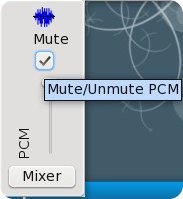
Voila, there you go, now you have Sound.



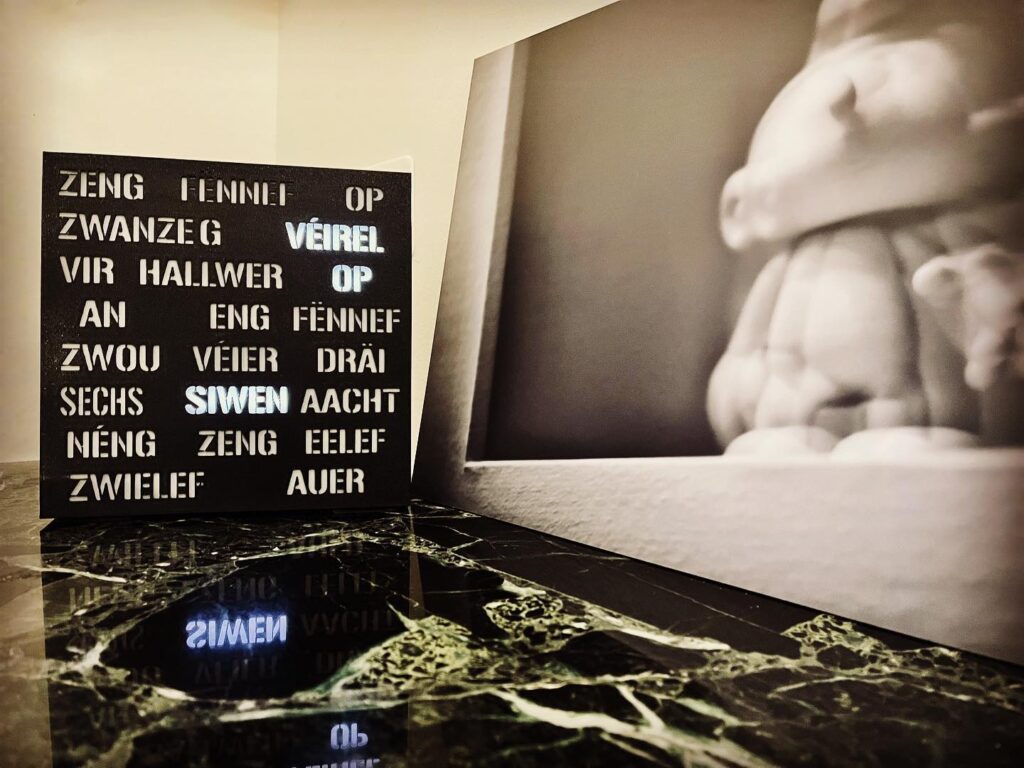




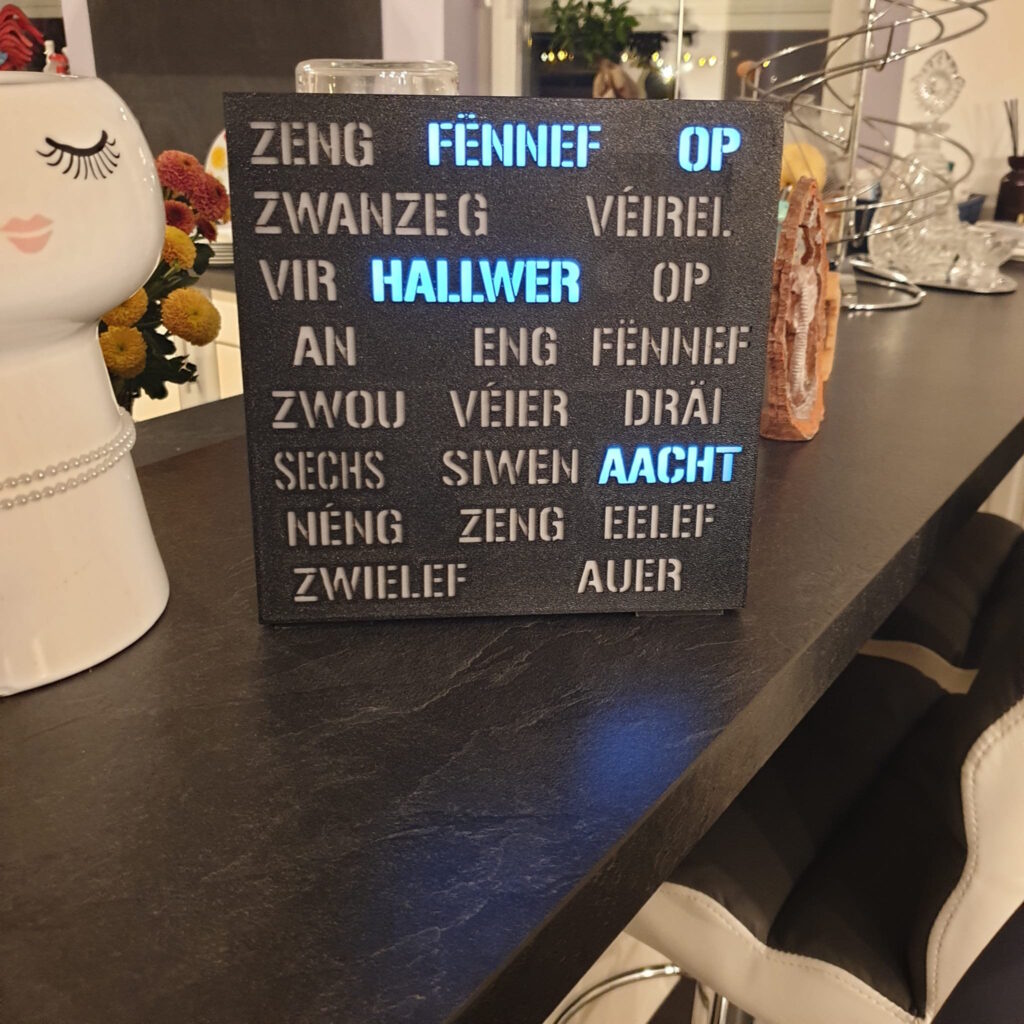
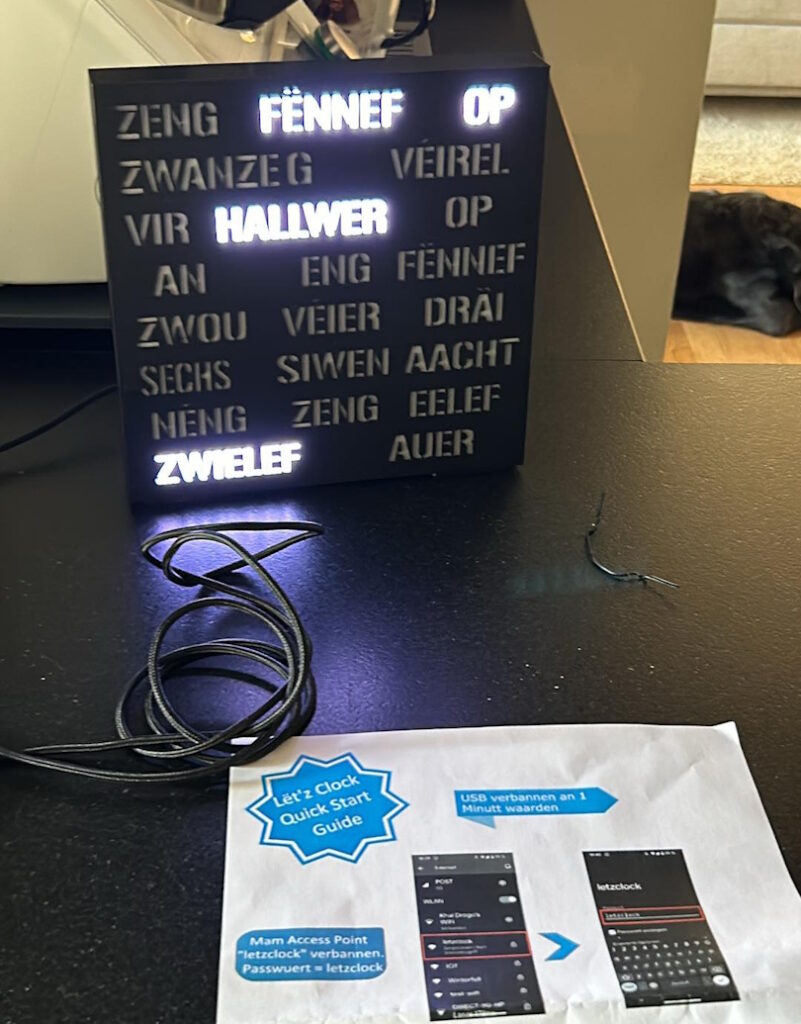
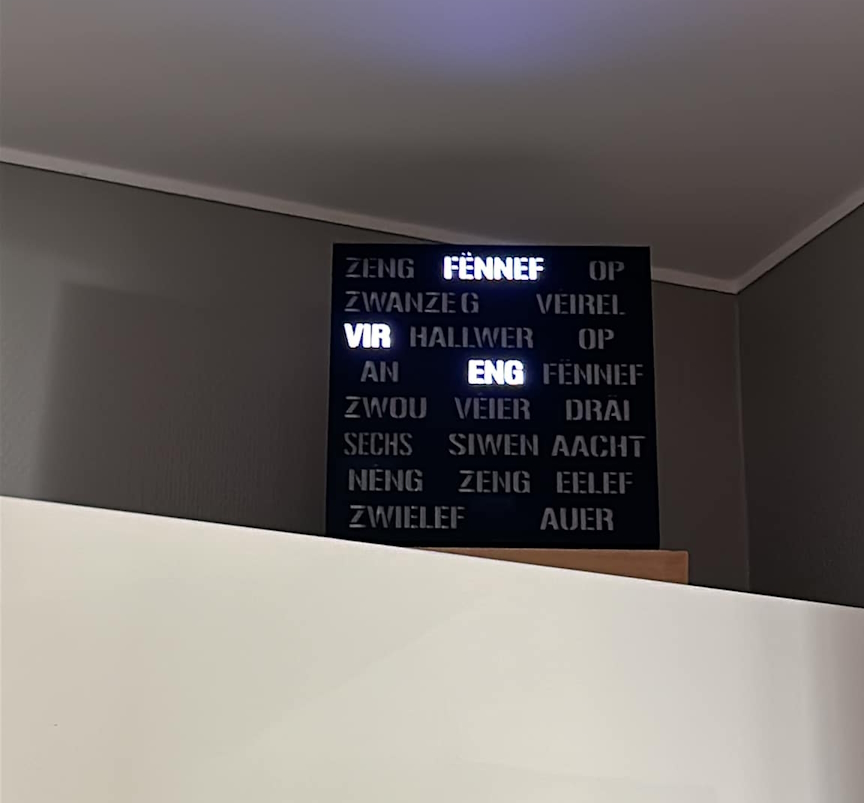


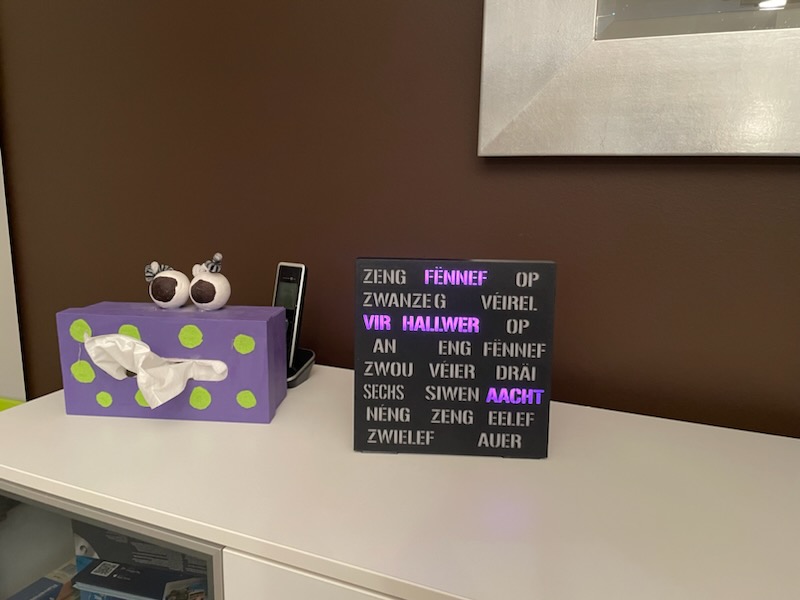



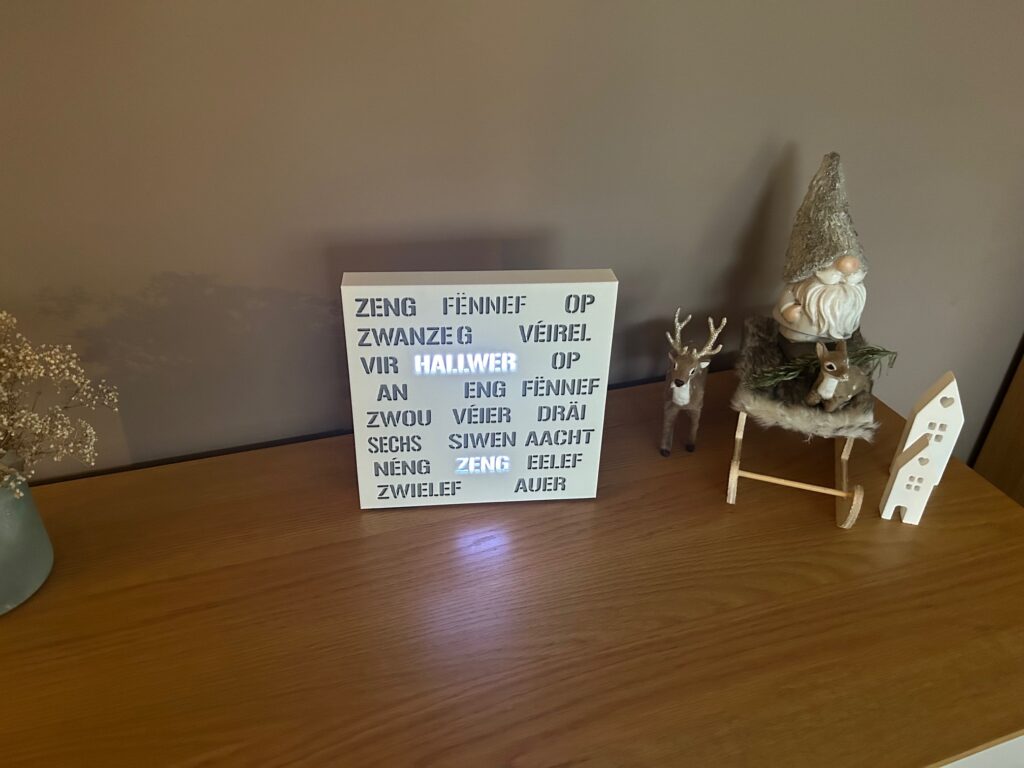

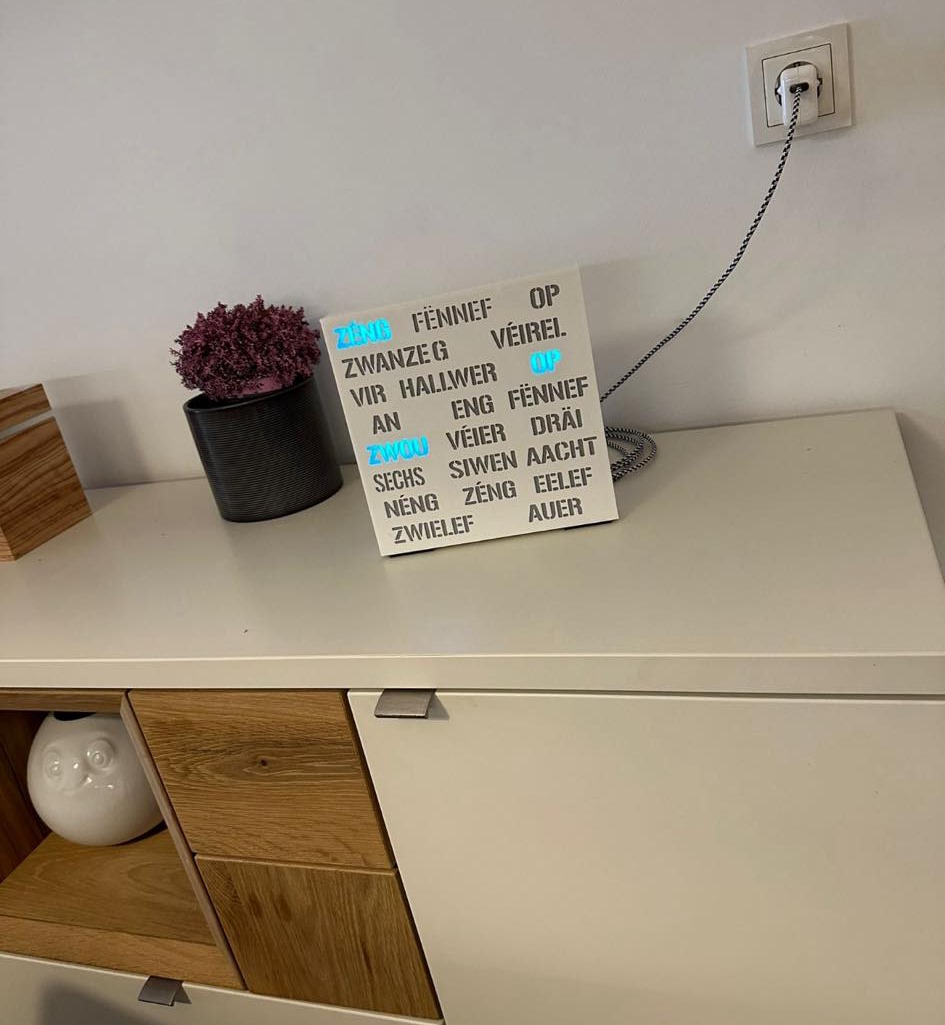
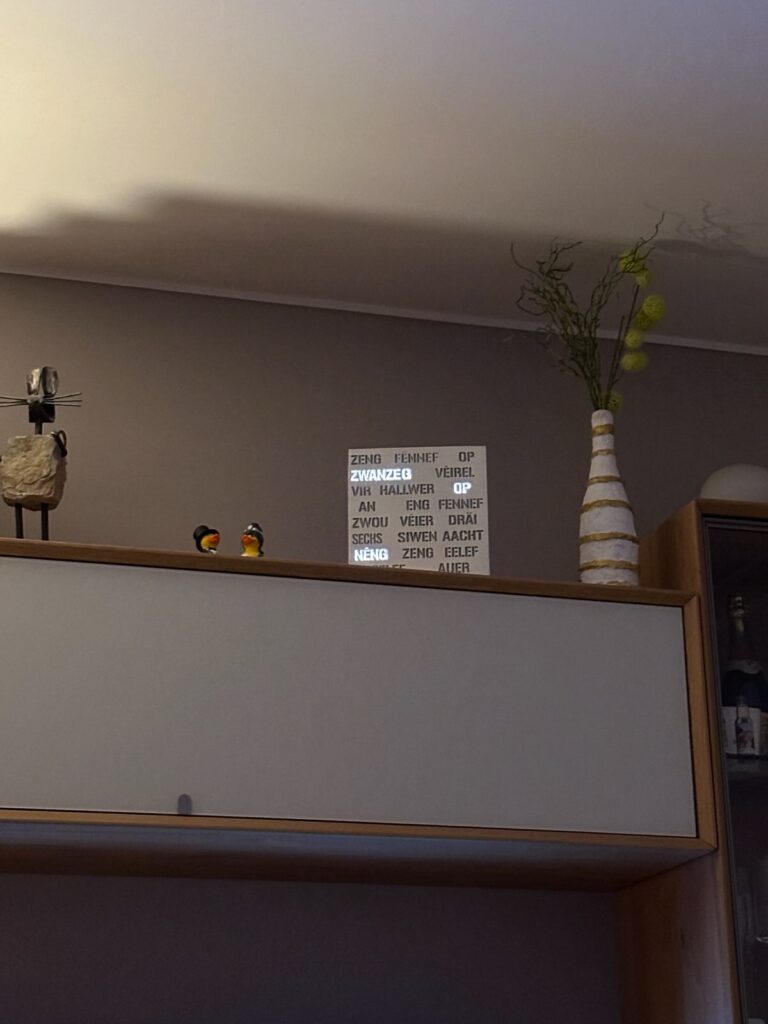



Rezent Kommentare