We have several Dell PowerEdge (1950 / 2950 / R900) running. As twice per year, it was time to do some Firmware / Bios Upgrades.
Unfortunately, some Firmware upgrades were not applied using Dell’s IT Assistant or using Dell’s Software Update CD (OM_SUU_XXX.iso).
In most cases the Operating Systems were not supported properly by the OM SUU CD, i.e a VMware ESX 3.02 , (although Version 3.5 is supported).
For example, BIOS and Broadcom updates were not applied on an ESX 3.02, as this is based on a heavily modified Red Hat Linux, running on a 2.4er Kernel, and other systems are running OpenBSD.
Fortunately, with the power and flexibility of Linux, we managed to find a workaround.
What you will need :
- Internet Connectivity
- A bootable rpm based Live CD (we used a Fedora 10 )
- Dell’s OM Suu CD (Latest version at time of writing (5.5.2) :
- Dell’s Online Diagnostics Tools for Power Edge Servers (Latest version at time of writing (2.12.0.71) :
(http://ftp.us.dell.com/diags/dell-onlinediags-linux-2.12.0.71.tar.gz ~ 12MB)
This update procedure will not affect the Operating System installed on your Server. No files or directories will be harmed during the process ! We will be using a “virtual” system, booted from a live CD.
If you have several Servers to do (in our case, we had to do 9..), I suggest to put the extracted OM SUU CD somewhere on a network share.
Boot LIVE CD FEDORA 10 (this can also be done via DRAC, it works very well)
Open up a terminal.
Bring up Networking :
ifconfig ethx “IP of your server” netmask 255.255.255.0
//replace ethx with corresponding interface name (i.e. eth0)
Test Network
ping "IP of Router"
//Should reply
Tell the System which way to connect to Internet :
route add default gw “IP of Router”
Configure DNS
add following line
nameserver "IP of your DNS Server"
in /etc/resolv.conf (nano /etc/resolv.conf , save and quit with CTRL+X)
Configure Proxy, if needed
export http_proxy=http://IP-of-Proxy:8080
Install software needed by the DELL Update Process
yum install samba-client compat-libstdc++-33 wget xterm
//rem : xterm is only needed if you want to do the updates with a graphical interface
Access Network Share (if needed, I shared a folder containing the extracted Suu CD called “share” on a server)
Create Mountpoint :
mkdir /media/lan
Mount Share :
mount -t cifs //path-to-server/share /media/lan
(Enter password for share)
Navigate to the DELL OM Suu CD
cd /media/lan/
In order for Bios Updates to apply properly, you need to install some DELL Diagnostic tool’s :
Download the Diagnostic Tools and unzip (if your Dell Suu CD is on a network share, this needs only to be done once)
wget http://ftp.us.dell.com/diags/dell-onlinediags-linux-2.12.0.71.tar.gz
Unpack the downloaded file :
tar xvf dell-onlinediags-linux-2.12.0.71.tar.gz
Navigate to the extracted folder
cd onlinediags
Install Dell Diagnostic Tools
rpm -ivh *.rpm
Return to Dell Suu root Folder
cd ..
Launch the Suu Update Process :
./autorun.sh //for graphical interface
or
./suu -c //for text mode , generates comparison report)
or
./suu -u //for text mode, applies automatically all applicable updates.
When finished, reboot your server to it’s normal state /OS :
reboot
Troubleshooting :
Cannot install software :
- Check your network settings, try to ping the Gateway and DNS Servers.
Update Process fails, with an Error Message stating that the DELL HAPI System is not installed :
- Be sure to install Dell Online Diagnostic Tools (c.f. 11 & 12)



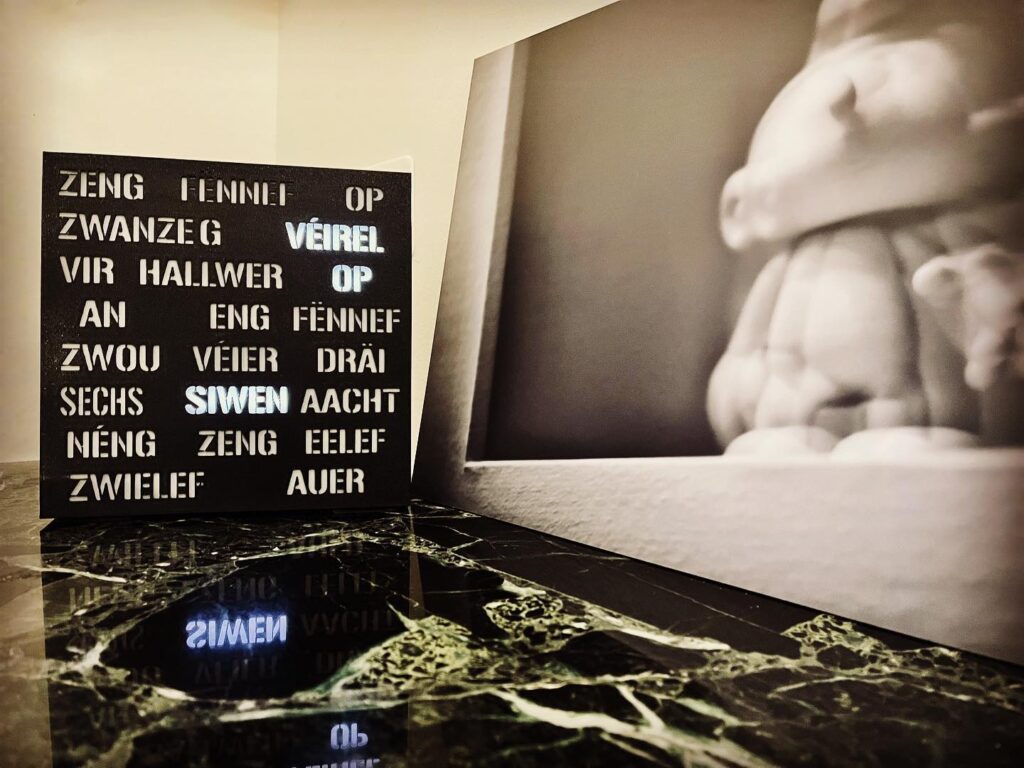




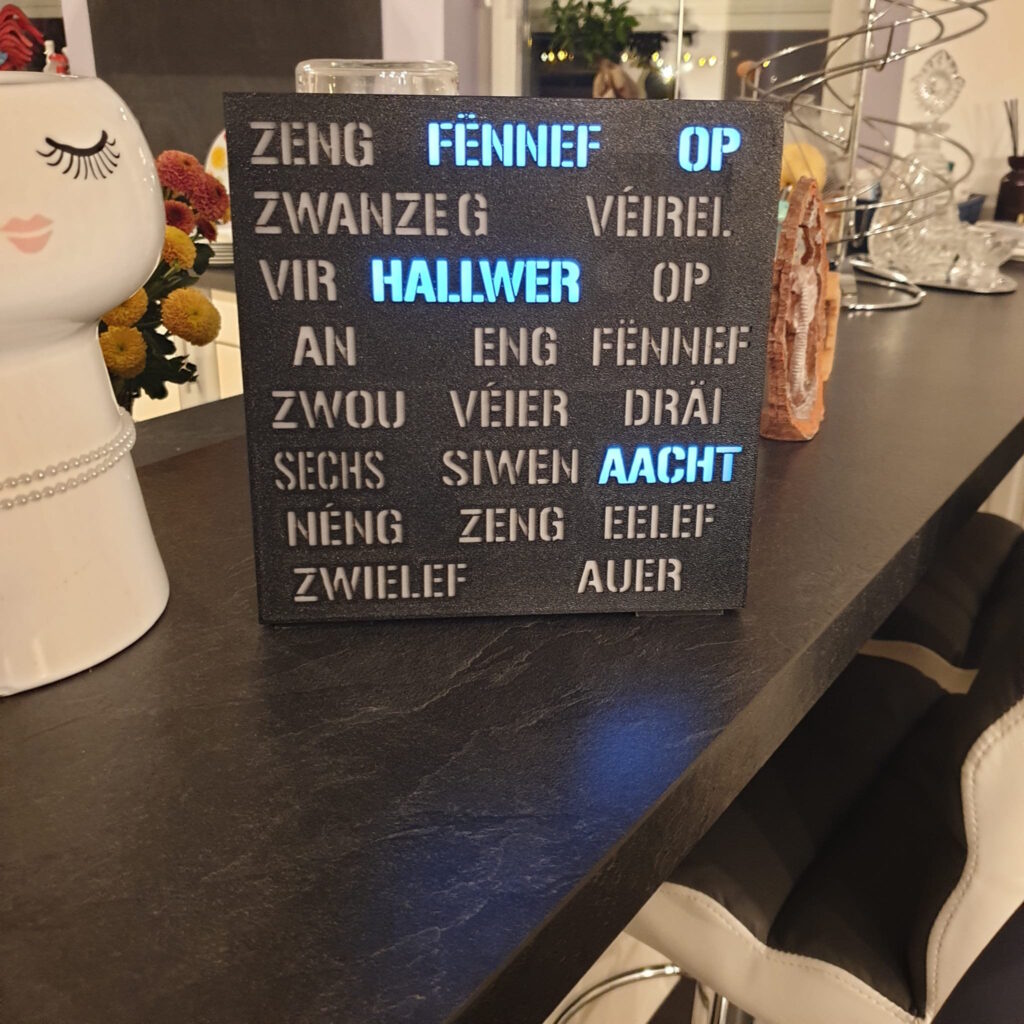
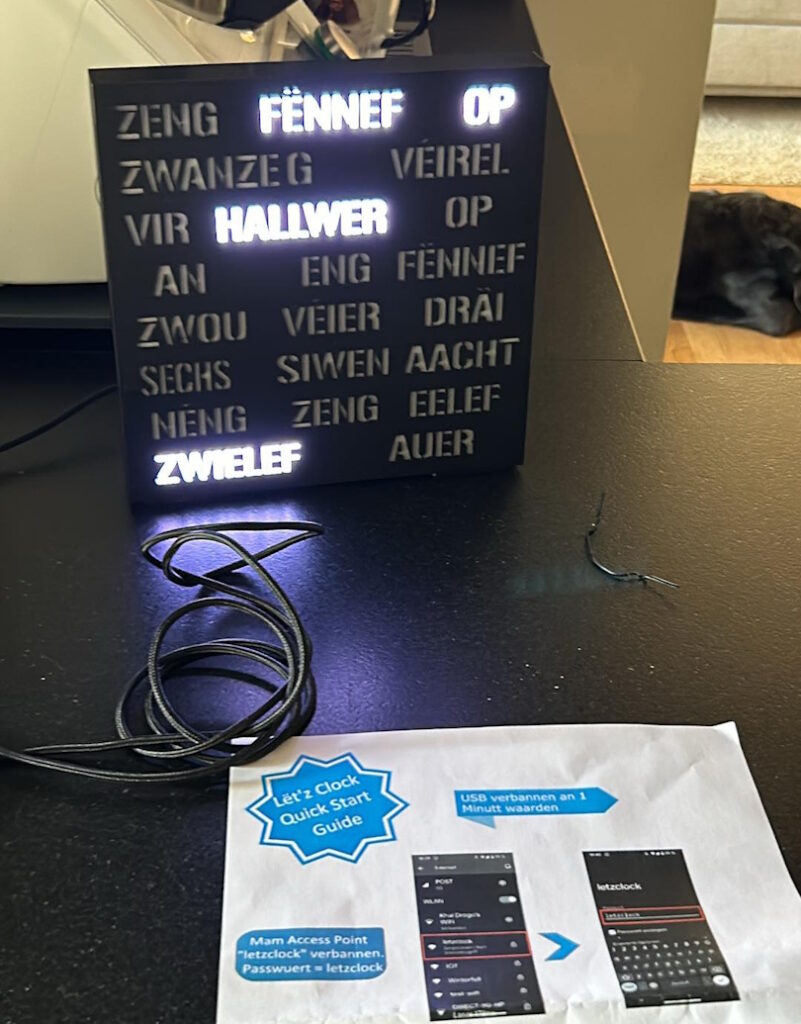
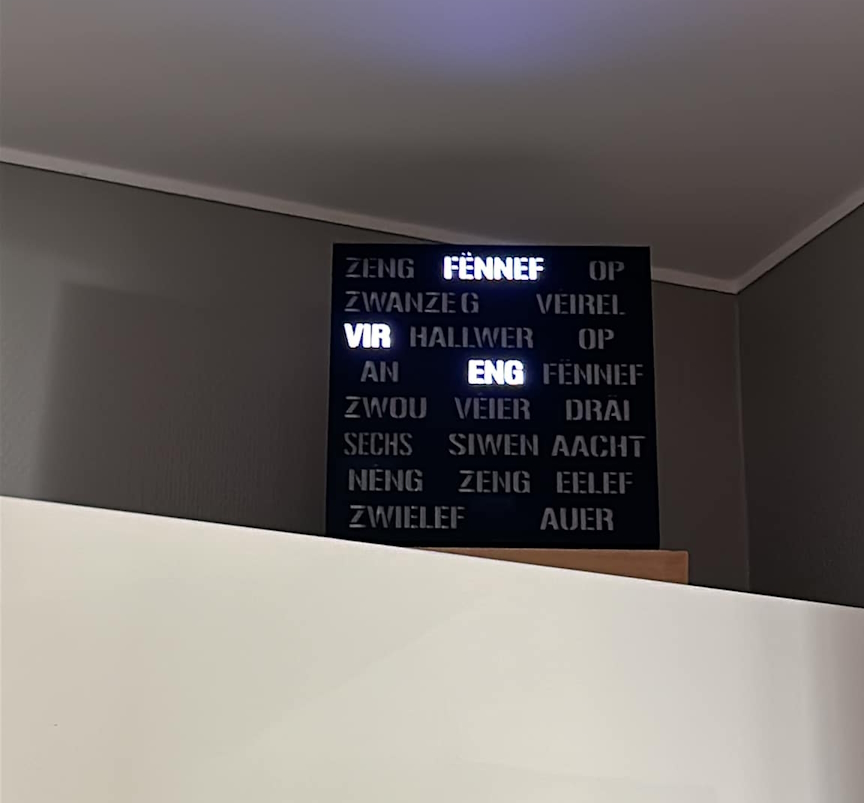


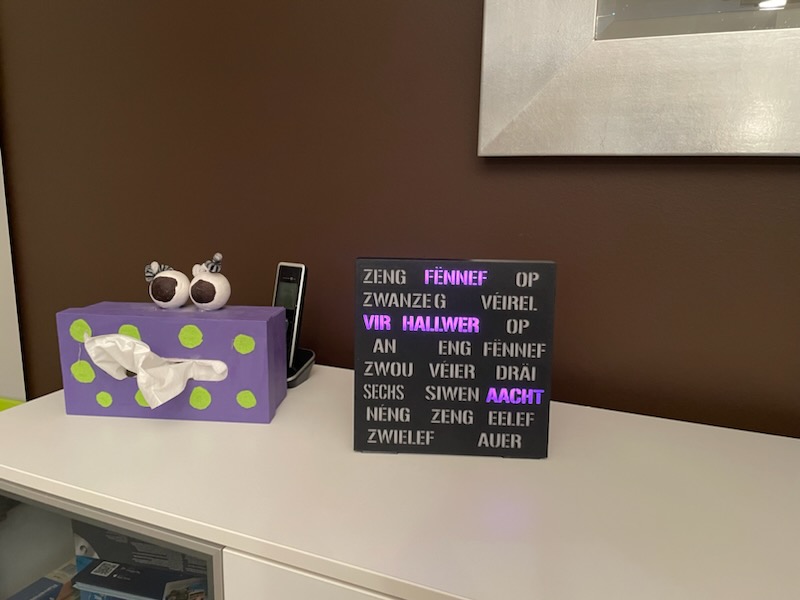



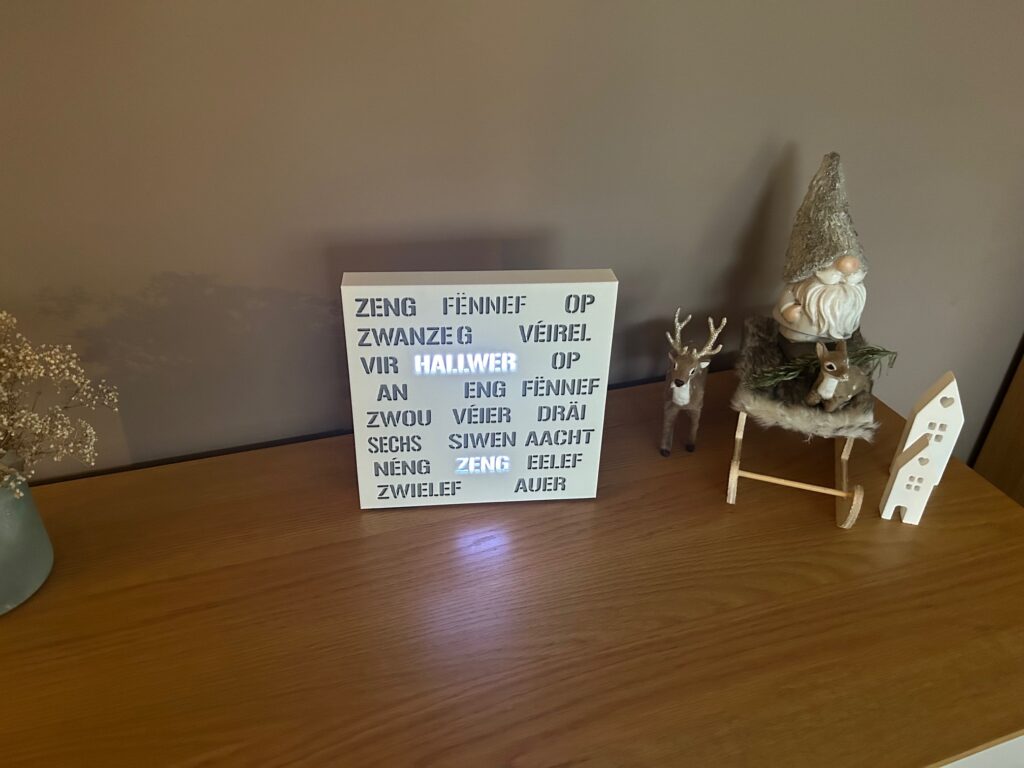

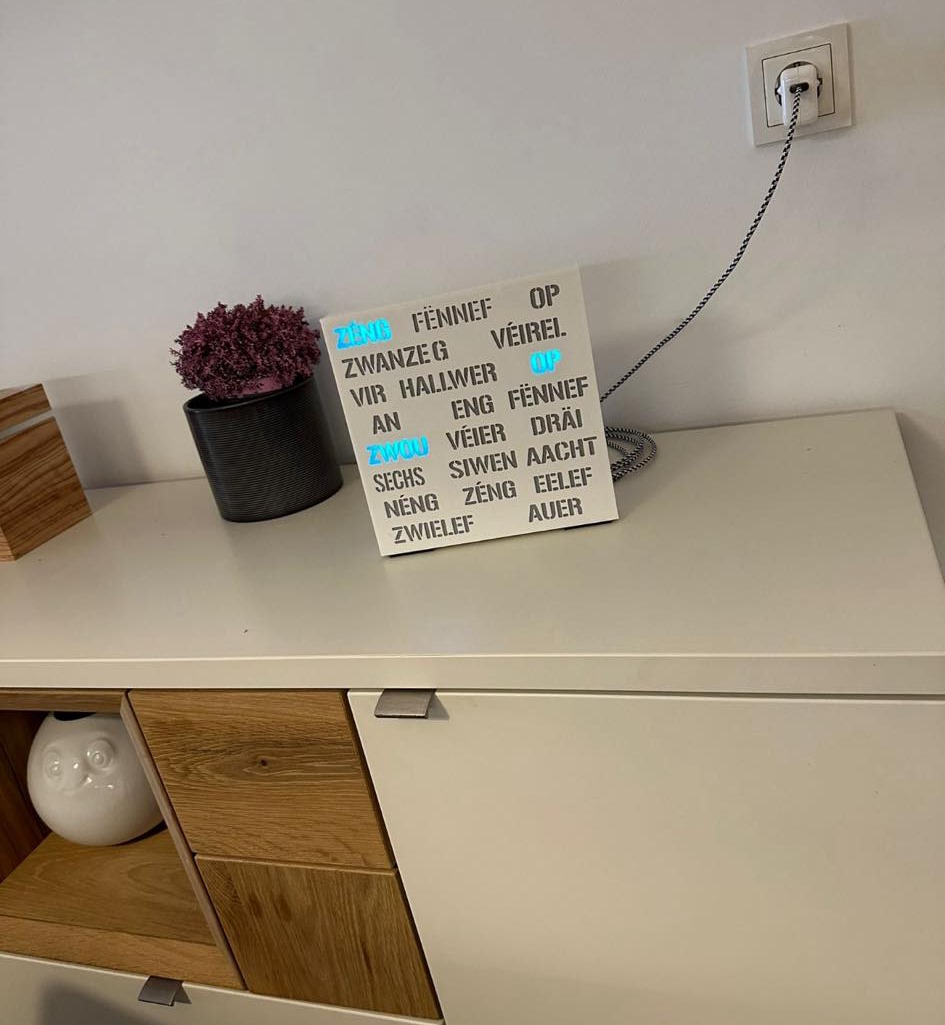
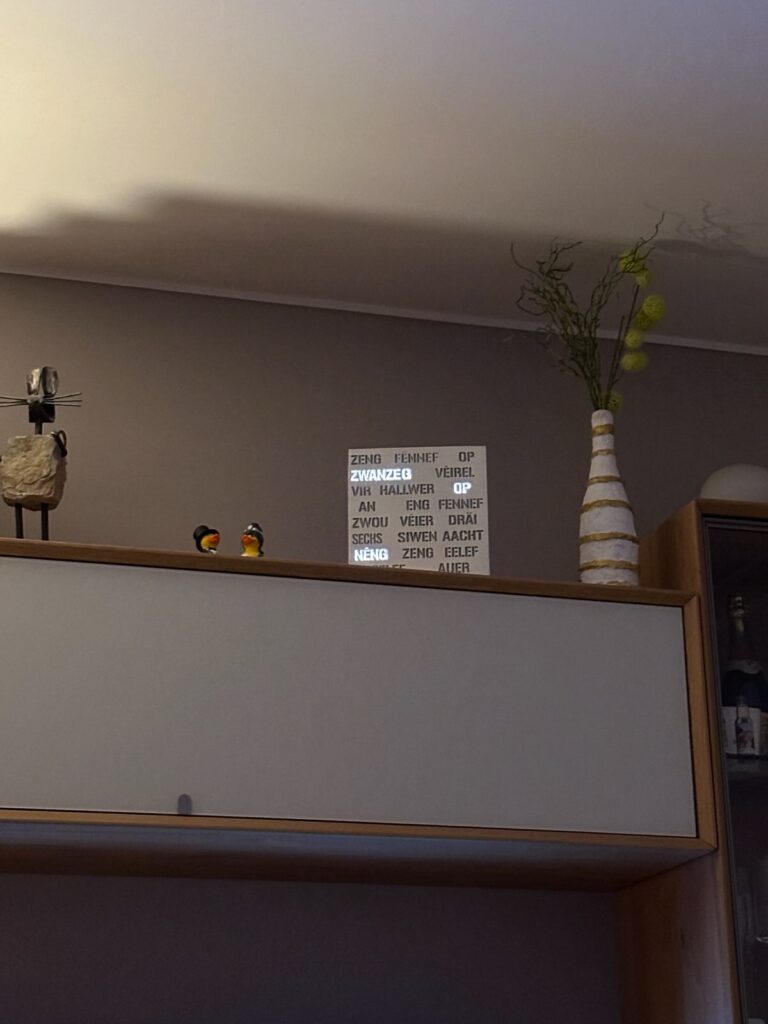



Rezent Kommentare